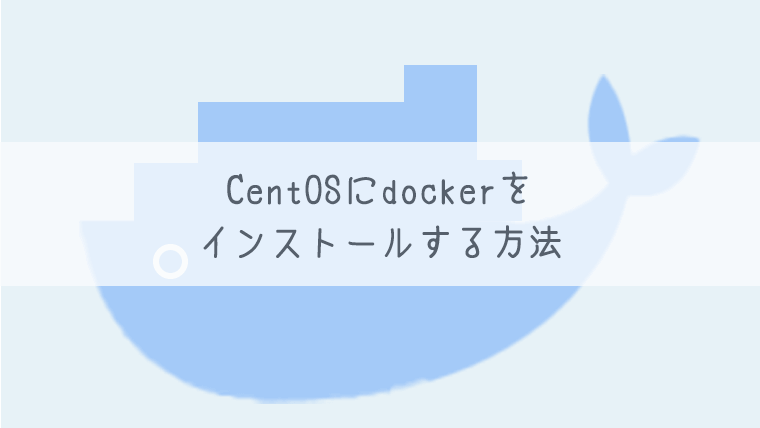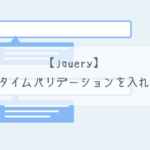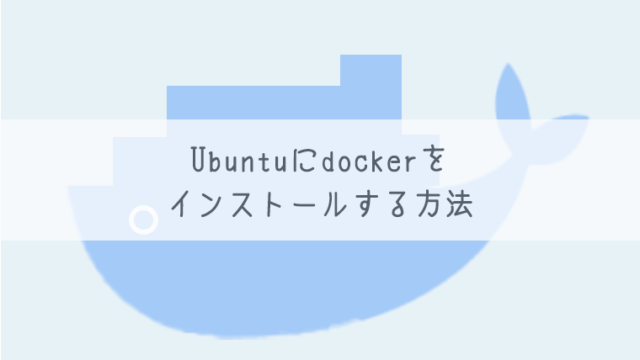どうも、katです。
今回は、CentOSにdockerをインストールする方法について書いていこうと思います。
インストール手順
古いdockerを削除
古いdockerが残っているとインストールがうまくいかない場合があるようなので、削除しておきます。(root以外のユーザーで実行する場合は適宜「sudo」をコマンドの前につけてください)
$ yum remove docker \
docker-client \
docker-client-latest \
docker-common \
docker-latest \
docker-latest-logrotate \
docker-logrotate \
docker-engine
ここで、これらのパッケージがインストールされていないといった警告が出ても特に問題ないです。
リポジトリ設定
次にリポジトリの設定を行なっていきます。
下記のコマンドを実行します。
$ yum install -y yum-utils
$ yum-config-manager \
--add-repo \
https://download.docker.com/linux/centos/docker-ce.repo
dockerインストール
最後に、下記のコマンドでdockerをインストールします。
$ yum install docker-ce docker-ce-cli containerd.io docker-compose-plugin
特定のバージョンのdockerに切り替え
dockerを特定のバージョンに変更したい場合は、まず以下のコマンドでバージョン一覧を表示させます。
$ yum list docker-ce --showduplicates | sort -r
↓出力例
docker-ce.x86_64 3:18.09.1-3.el7 docker-ce-stable
docker-ce.x86_64 3:18.09.0-3.el7 docker-ce-stable
docker-ce.x86_64 18.06.1.ce-3.el7 docker-ce-stable
docker-ce.x86_64 18.06.0.ce-3.el7 docker-ce-stable
上記の「3:18.09.1-3.el7」のような部分がありますが、この「:」から「-」までの間がバージョン番号になります。
バージョン指定する際は、docker-ce-{バージョン番号}がバージョン名となりますので、上記の場合は「docker-ce-18.09.1」となります
次に、上記の出力をもとに、変更したいバージョンを指定して変更します。
$ yum install docker-ce-{バージョン名} docker-ce-cli-{バージョン名} containerd.io docker-compose-plugin
dockerサービス起動
インストールできたら、下記のコマンドでdockerを起動します。
$ systemctl start docker
動作確認
正常にインストールできたか、下記のコマンドで確認できます。
$ docker run hello-world
実行後、下記のような出力がされれば、問題なくインストールできています。
Unable to find image 'hello-world:latest' locally
latest: Pulling from library/hello-world
2db29710123e: Pull complete
Digest: sha256:13e367d31ae85359f42d637adf6da428f76d75dc9afeb3c21faea0d976f5c651
Status: Downloaded newer image for hello-world:latest
Hello from Docker!
This message shows that your installation appears to be working correctly.
To generate this message, Docker took the following steps:
1. The Docker client contacted the Docker daemon.
2. The Docker daemon pulled the "hello-world" image from the Docker Hub.
(amd64)
3. The Docker daemon created a new container from that image which runs the
executable that produces the output you are currently reading.
4. The Docker daemon streamed that output to the Docker client, which sent it
to your terminal.
To try something more ambitious, you can run an Ubuntu container with:
$ docker run -it ubuntu bash
Share images, automate workflows, and more with a free Docker ID:
https://hub.docker.com/
For more examples and ideas, visit:
https://docs.docker.com/get-started/
最後に
いかがだったでしょうか?
今回はCentOSでのインストールでしたが、Ubuntuでのインストールに比べると多少コマンドが少なく感じました。
本当はコマンド1つでインストールができればいいのですが、数分でインストールはできるので、そこまで手間には感じませんでした。
今回は公式サイトに記載の内容とほぼ同じにはなりましたが、備忘録としても記事にしておきました。
以上、「CentOSにdockerをインストールする方法」でした〜
参考
https://docs.docker.com/engine/install/centos/